How to tether on iPhone and Android

Share this guide:
Last updated: 19 October 2021
Read this guide to find out all you need to know about tethering, and what you need to do in order to turn your smartphone into a personal hotspot and get online no matter where you are.
What is tethering?
Tethering, also known as hotspotting, is the act of transforming your mobile phone – or any device which has an internet connection – into a modem.
Why? Because then you can use that mobile internet connection on another device, such as a laptop, tablet or even a camera. This is great in situations where you’re not around a WiFi connection, but have data on your phone (it means you’re always able to watch Netflix on a decent screen too – phew!).
There are different ways to tether and some pros and cons to doing, so we’ll talk you through them here.
Why would I tether?
The main reason to tether would be when you don’t have access to a WiFi connection. Imagine the scenario of sitting on the train, needing to submit a document from your laptop just in time to meet your deadline but alas - the WiFi’s down. Welcome to tethering - connect your laptop to your mobile internet and send away.
It’s also more secure than connecting to public WiFi systems, which can be of particular concern for those of us working on confidential items. Additionally, we’re all aware that many public systems are slow and often require signing-up with our personal details, which opens the gateway to the bombardment of spam emails. Furthermore, even when you are connected, the system will often boot you off if your phone goes onto standby. Frustrating.
Sound familiar? You should consider tethering.
How to tether: WiFi, Bluetooth or USB
Wi-Fi tethering:
You can tether via a WiFi connection – this involves creating your phone as a hotspot in your settings. It’s best to set up a password (much like you would with your home router) as otherwise anyone could hop on your hotspot and use your data! Many devices can be connected to your WiFi hotspot at one time, and these tethering devices will have the same internet coverage as your mobile.
Bluetooth tethering:
You can also tether via Bluetooth - this is when you pair your phone with another device that also supports Bluetooth. It’s quick to connect, though internet speeds won’t be as fast usually. Because it is a pairing system, you’re also limited to connecting to one device at a time. You’ll need to make sure you activate Bluetooth on both devices in order to be discoverable.
USB tethering:
Alternatively, you can stay classic and tether via a USB cable. This generally gives the fastest connection and unlike WiFi and Bluetooth it saves your battery (it actually charges your phone as you go – hooray!). However, this only works if you have the appropriate cables for each of the devices. Generally, you would just be using a USB port, which would be simple, however you may want to tether your phone to your tablet or other device which would require specific cables and adaptors.
How to set up a hotspot on Apple devices
Take the following easy steps to set up WiFi tethering with your iPhone or iPad:
- Go to your settings.
- Click on Personal Hotspot.
- Toggle it to on.
- Find your WiFi hotspot with the other device you want to connect and enter the password that appears on your iPhone/iPad.

How to set up a hotspot on Android devices
If you have an Android smartphone or tablet, follow these simple steps to begin tethering:
- Go to your settings.
- Click on Connections.
- Click on Mobile Hotspot and Tethering.
- Select Mobile Hotspot.
- Turn on Mobile Hotspot.
- Look for WiFi hotspot with the device you want to connect (laptop, tablet etc).
- Enter the password that appears in settings on your Android device.
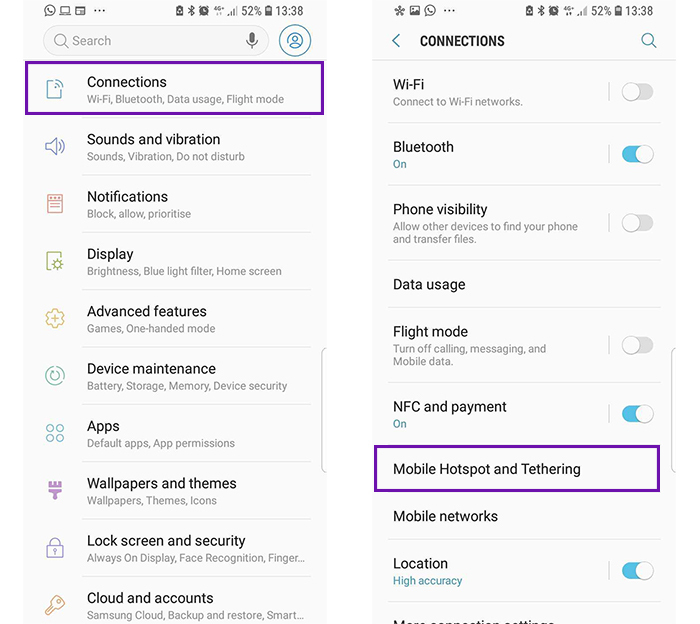
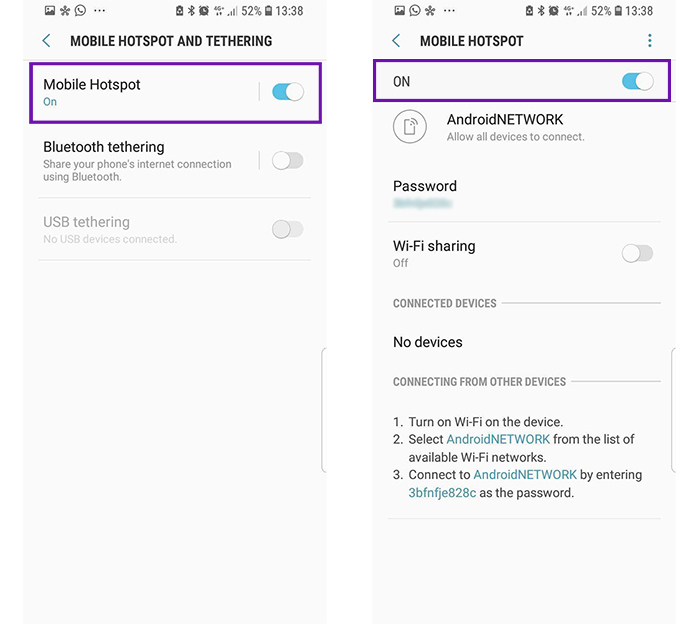
Is mobile internet better than a WiFi connection?
That depends. Someone of us live in areas of great 4G – and increasingly 5G – coverage. We may also live in households where, even with fibre broadband, there are multiple devices connected to the central wireless modem which can still slow down our internet speeds. Think when you’re at home and several family members are streaming video, downloading software or video-calling - we see the refresh page circle on our browser do a loop-de-loop and it’s enough to remind us of the Low-Bandwidth Noughties. Agonising.
If you’ve got decent 4G coverage, it can be far more painless tethering another device to your mobile internet connection instead. Just know that typically the speed won’t be as fast as if it were directly from your phone, because the information has to transfer between devices.
Enter your postcode to compare mobile deals
Start comparing Mobile PhonesAre there any downsides to tethering?
Sadly, most of us still don’t have huge data allowances in our mobile deals. When your compare mobile phone deals, data allowance may be a top priority to look at if you envisage using your phone to tether frequently. And if you do, look for mobile contract deals with upwards of 20GB of data.
Tethering can also drain your battery. Trust us. Always make sure you’re plugged into a power source or you’ll be in for a nasty shock and, as we mentioned, the best way to conserve battery is to tether via a USB cable.
We are an independent and impartial price comparison website.
Our services are 100% free to use.
usave.co.uk is supported by its users. When you make a purchase through links on our site, we may earn an affiliate commission.
Don't miss these
-
Porting Your Mobile to a New NetworkNetworks
-
Read on our blog

With the government poised to implement tough new measures to...
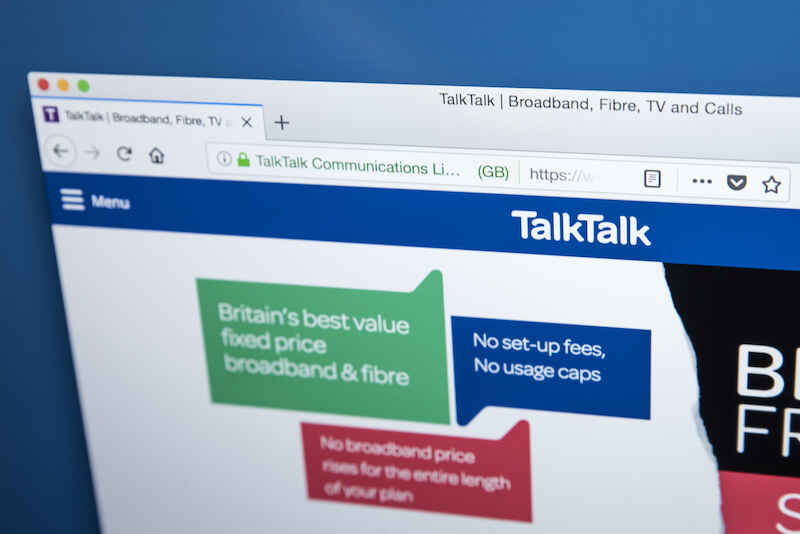
Budget broadband provider TalkTalk has been notifying customers via email...

A year-long investigation by charity Citizens Advice has revealed a...

Education Secretary Nadhim Zahawi has announced a new commitment to...
