Transferring contacts between an Android and an iPhone

Share this guide:
Last updated: 12 January 2022
How to transfer contacts from Android to iPhone using the Move to iOS app
Using the Move to iOS app is one of the easiest methods to transfer data from your Android to iPhone. First, download the app to both your old Android phone and your new Apple device.
The app will seamlessly transfer not just your contacts, but also your photos, videos, messages, bookmarks, and calendar as well as all sorts of other data. In essence, migrating over to another operating system doesn’t mean you’ll lose any of your important information.
The Move to iOS app works using WiFi, so you’ll need to make sure both your phones are connected. If you are not at home, here are some places you can find free WiFi. All the app does is simply set up a link between your devices via a code and hey presto! your contacts are transferred.
How to transfer contacts from Android to iPhone using Google Sync
If you already sync your Android contacts to your Google account, then it’s a super easy process to transfer them to your new iPhone. If you don’t, we’re here to tell you how to do so! On your Android device, simply head on over to settings and then tap account. Select your Google account and switch sync contacts to on.
Then, all that’s left to do is update your Gmail account in iPhone settings > passwords and accounts and turn on the contact checker. Your contacts will then be transferred.
How to transfer contacts from Android to iPhone using a SIM card
A more traditional method, but no less effective, is to transfer contacts via your SIM card. On your Android phone, head over to your settings app. The exact pathway will depend a little on the make and model of your device, but within the contacts segment there should be an option to export contacts to SIM card, or some variant.
Once this is done, pop that SIM card in your new iPhone, click on settings and contacts and select import SIM contacts.
It’s worth knowing however that this process requires your iPhone and Android devices to take the same-sized SIM, otherwise it won’t fit in the slot and this method won’t work.
If it is only contacts that you want to transfer, then using a SIM card is probably the most straightforward, user-friendly way to do so.
How to transfer contacts from iPhone to Android using your Google account
If you’re switching back the other way – that is, wanting to transfer contacts from your iPhone to an Android – then the process is likewise fairly straightforward. The easiest way is do the flip-reversal of the syncing with a Google account procedure, because you’ll need to have a Google account set up in order to use your new Android phone anyway.
In your iPhone, head on over to settings and then click on passwords and accounts. In here, add your Gmail account. Then, select contacts and they’ll start syncing with your Android just like magic.
How to transfer contacts from iPhone to Android using iCloud
Using iCloud to transfer your contacts is another swift and simple method. You’ll follow the same process as above, but in passwords and accounts be sure to select your iCloud account instead, and then turn on contacts to merge your iPhone contacts with iCloud.
Next, head over to icloud.com and select contacts. Then, choose select all and click to export vCard. As we’re turning your contacts into a file, this is best done via your computer. Then, login to Gmail and select: contacts > more > import > choose file and select the export vCard file (.vcf file). Et voila! Your contacts are synced to your Gmail account, meaning you’ll be able to access them from your Android.
Final word
When looking for mobile phone deals, it’s common to overlook great bargains simply because they run on an operating system you’re unfamiliar with. And that, in part, comes from a misconception that transferring data between an iOS device and Android is much more complicated than, for instance, restoring your new iPhone from a previous cloud back up.
Yet it really is much simpler than it’s often assumed to be. We’ve focused here on contacts, but as we mentioned as part of the Move to iOS app process, transferring other data between the operating systems actually runs pretty smoothly, too. One downside is you may need to redownload or purchase certain apps either from the App Store or the Google Play store, but all your important data can be transferred like a breeze.
So next time you run a mobile comparison, broaden your search to include an operating software you do not know well – you never know, it might result in a bargain.
We are an independent and impartial price comparison website.
Our services are 100% free to use.
usave.co.uk is supported by its users. When you make a purchase through links on our site, we may earn an affiliate commission.
Don't miss these
-
Porting Your Mobile to a New NetworkNetworks
-
Read on our blog

With the government poised to implement tough new measures to...
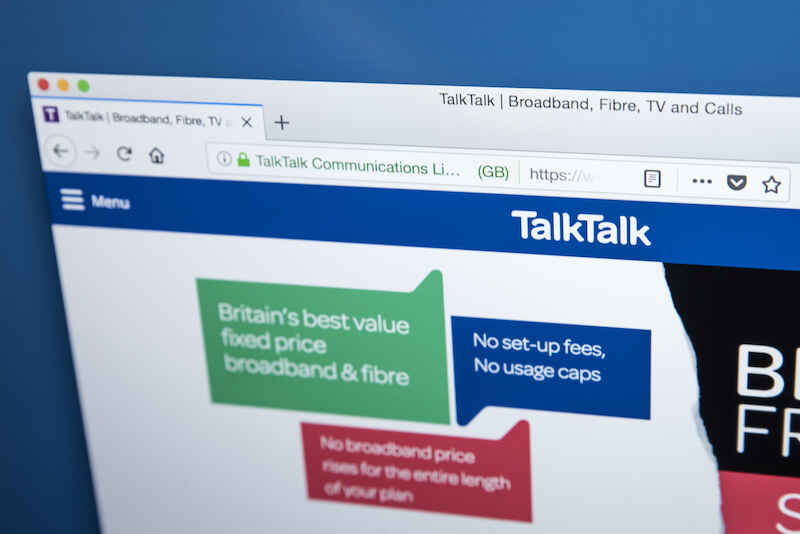
Budget broadband provider TalkTalk has been notifying customers via email...

A year-long investigation by charity Citizens Advice has revealed a...

Education Secretary Nadhim Zahawi has announced a new commitment to...
