Having Broadband Connection Problems? Here's How to Fix Some Common Issues

There are few things more irritating than losing internet connection and as we all know, it generally seems to happen at the worst possible time.
For those of us who don’t understand the inner workings of a modem, fixing a broken connection can seem a bit daunting but, fortunately, we’ve put together a quick guide to get you back and up and running in no time
Make sure it’s actually broken.
Before you delve into the world of troubleshooting it’s important to check to see if there actually is a connectivity issue. Make sure that you have tried going connecting to multiple websites as it could be an issue with the site rather than your connection. Then, try turning your computer off for 30 seconds and then back on again, a simple trick but a proven method. If none of these work, then you’ve got a problem.
Check connection.
If you find that you are only struggling to get connected on one device then you need to check your Wi-Fi connection. If it says that you are connected to a network but you can’t get on the internet then you need to go into‘System Preferences’ then ‘Network’ if you’re on a Mac, or right click on the network icon and choose trouble shooting to run a check if you’re using a PC.
In cases where it is an issue with the device itself, troubleshooting should be able to tell you what the issue is and tell you how to resolve it. In some cases, it will be a hardware issue so you will either need to contact the company that made your laptop or take it in to get fixed.
Check your router.
If you’re finding that the issue is with your Wi-Fi as a whole rather than with an individual device then it is worth checking out your router. Make sure everything is plugged in as it should be and also look out for any unusual lights. If you are seeing orange, red or anything flashing then it could be a sign that something is wrong. Consult the manual for your router as warning lights are generally designed to relay a message about a specific problem. Once again try unplugging your router for 30 seconds and then re-connecting it to see if that resolves the issue.
Call your ISP
If you still aren’t able to work out and work out exactly what the problem is then it’s probably time to get in touch with your ISP. But before you do this, think of any recent changes that may have affected your connection. Have you had a new phone line put in? Have you changed your wiring? Have you downloaded any new software related to your connection?
Your ISP will be able to ping your devices and work out the issue remotely but having a little bit of background information will only help them resolve the problem faster. If the issue can’t be sorted over the phone then they will need to send a technician who will be able to diagnose and resolve your connection woes.
Read on our blog

With the government poised to implement tough new measures to...
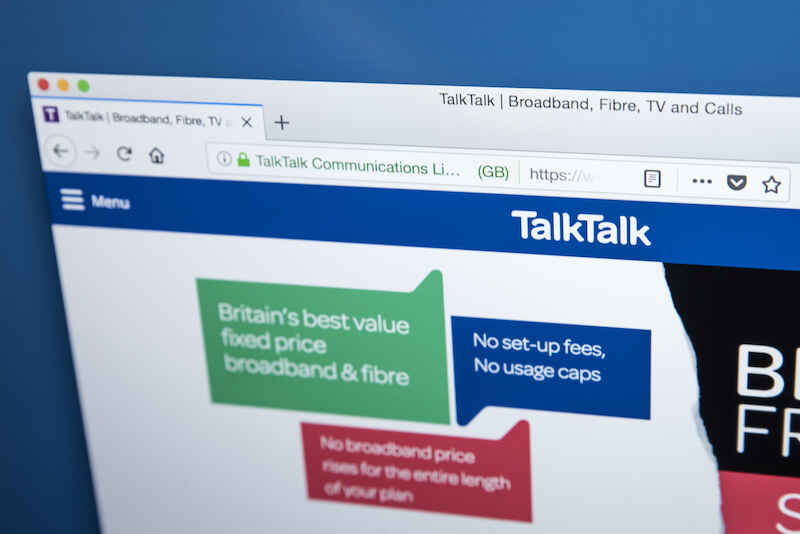
Budget broadband provider TalkTalk has been notifying customers via email...

A year-long investigation by charity Citizens Advice has revealed a...

Education Secretary Nadhim Zahawi has announced a new commitment to...
